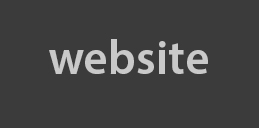REASON TIPS
REASON IS A BIG MODULAR SYNTHESIZER!
1. Subtractor modulating a Chorus/Flanger: connect Subtractor’s audio output to the left channel input of a Chorus/Flanger module. From Subtractor, route the Mod Env CV Output to the Chorus/Flanger’s Rate CV input. Set the Modulation Envelope parameters to: A-108, D-75, S-73, R-81, and set the Chorus Delay to 0, Feedback to -39, LFO Rate to 27, Mod Amount to 9 and Send Mode to On.
2. When a Subtractor patch needs more emphasis in the mix, copy and paste a duplicate. Click on the Midi track associated with the Subtractor and go to Edit Duplicate Track. Assign the duplicate track to the Subtractor copy. Connect the audio output of the duplicate Subtractor to an adjacent mixer channel. Pan the two channels hard left and right. On the duplicate Subtractor, adjust the oscillator’s tuning up or down by 3 or 4 cents.
3. Envelope modulation of both Subtractor oscillators can be achieved by cabling the Mod Env CV output to the OSC CV input on the back of the Subtractor module. Use the CV trim knob (next to the OSC CV input) to adjust the amount of modulation desired. The pitch modulation curve will change both oscillators and the internal envelope modulation can be assigned to another parameter like the second filter.
4. Subtractor Sub harmonic Generator: cable a Redrum Gate CV output from a kick drum channel to the Gate input on a Subtractor module. Initialise the patch and set the Subtractor to Polyphony -1, Osc 1 Waveform -Sine, Oct -0, Semi -4, Cent –50, Kbd Track -Off, Mod Env A -0, D -85, S -66, R -84, Amt -39, Amp Env A -16, D -95, S -94, R -64, Velocity F Env -0, Level -97.
Each time the kick drum is played, the Subtractor will add a nice low frequency fullness to it. Adjust the pitch to match the tuning of your track, and use the mixer EQ to cut high frequency artefacts.
5.Any Envelop CV output can be used to trigger a Gate signal on any other device, and the Gate Curve will match the envelope settings on the master trigger Subtractor module. Several modules can be daisy chained and triggered by the same Gate CV source.
REDRUM TIPS
6.Redrum sample playback is polyphonic, but for that ‘gated’, monophonic sound, create an NN19 module and connect the Gate CV output from the drum channel to the Gate CV input of the NN19. Load the drum sample into the NN19 and set the polyphony to one. It is unnecessary to reprogram your Redrum pattern, but the NN19 parameters may require some adjustment to get the proper pitch.
7. To create a drum-triggered filter with envelope, connect the inputs of an ECF Filter to the audio outputs of a Redrum and route the filter outputs to your mixer. Connect a Gate CV output from Redrum channel 1 to the Gate CV input of the ECF. Set Drum 1 Decay to 91 and Decay/Gate Mode to 1. Set the ECF-01 Freq to 0, Res to 37, Env Amt to 106, Vel to 4, A to 45, D to 80, S to 48, R to 127. The ECF Envelope is actually keyed to the length of the Redrum Gate length.
THE REASON SEQUENCER AND MIDI TIPS
8. Here’s a fantastic way to alter REX data. In the sequencer, select a group of MIDI events for a DR REX loop. From the Edit menu select Change Events. Click on the Alter notes button. Alter notes distributes the Note Events within the constraints of the first and last events and does not change the pitch. It was designed around the idea of randomising REX loops.
9. Creating 1/64 note and 1/128 note MIDI data in the sequencer needn’t be as fiddly as it seems. First, create the pattern in a Matrix sequencer and set the desired resolution. Then copy the data to a MIDI sequencer track. This is much easier than using the pencil tool to draw in short MIDI notes in the main sequencer.
DR REX TIPS
10. There are two ways to manipulate REX data. The first is by using the Note View to see the piano roll events and drawing and erasing individual slice hits. This method is precise and allows for very fine-tuning of the events. However, REX MIDI data is rarely quantised, and writing the events by hand will often destroy the original groove. The alternative is to work in the Arrange Mode. Set the Quantise resolution to 1/8 and use the pencil tool to create sub-regions in a group of REX slices.
Create a second sequencer track and assign it to the DR REX player. This can be used for rearranging the REX data subgroups. Move the smaller regions down to the second sequencer track. Start with a basic arrangement of the groups, then try copying the groups for a repetition of a portion of the loop slice. This is the basis for loop chopping, but with the DR REX tempo is no longer a factor, which makes the process much easier than working with regular audio samples.
THE MIXER
11. Add loudness by assigning a mixer effect send/return to a compressor module (mono only). Set the ratio to 127, threshold to 0, attack to 18 and release to 106. If an input channel needs more presence, increase the effect send to the compressor. Use this effect prudently; it can add a lot of grain to a signal and distortion may result.
12. Make an output limiter by inserting a compressor module between the mixer’s master outputs and the stereo inputs of the Reason hardware interface. Set the ratio to 127, threshold to 125, attack to 3 and release to 82. The principle is to compress only the loudest signals and keep some of those unexpected transients from clipping. Trim the mixer’s master output back if the signal clips.
13. Automation controller data cannot be copied from one parameter to another, making it impossible to perfectly copy fader curves to different faders. So instead, create a sub-mixer, route the master outputs into that track, and connect all the audio channels that you want automated into the main mixer. Disconnect the effects buss chains because those signals will pass through unattenuated by the automation.
14. Use two mixer channels for stereo inputs. Most of the devices in Reason have stereo outputs, and the program will automatically cable the devices into the stereo inputs of a single mixer channel. For more control over the stereo separation, connect the devices to two different channels. This can add some depth to a final mix.
Thanks ImNotADJ!